LoopDropZ
A drag & drop seamless background audio looper..
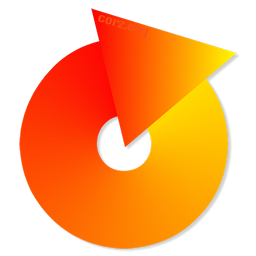
Welcome to LoopDropZ, an intuitive, easy-to-use, seamless background audio looper for Windows.
LoopDropZ has one purpose in life, and that is to play sounds in a loop. It was designed to load at startup and provide seamless background audio on your Windows workstation. Operation is idiot-simple, drag files in and they start looping.
As well as the vast array of environmental audio files available for background looping; relaxing bird noises, ocean waves, desert plains, gushing rivers and such, LoopDropZ is highly useful for creating noise barriers (drown out those noisy neighbours!), for providing brain wave synchronization tones, continual subliminal or self-hypnosis messages and much more; basically any sound which can be usefully looped is food for LoopDropZ.
Importantly, LoopDropZ plays audio seamlessly, without any pause or gap - so long as your audio file was designed for looping (millions are, and it's a cinch to make your own) the sound will play continuously, until you stop it.
LoopDropZ features..
LoopDropZ remembers EVERYTHING!
Well, the important stuff. Drag audio files into LoopDropZ, they will added to its drop-down list and remembered, for later. Window size and position are also remembered, religiously. As are the last folders you visited. Wherever possible, LoopDropZ tries to make your life easier, not the opposite.
For instance, when you launch LoopDropZ, whatever you were doing when you last quit, is remembered, and LoopDropZ continues in that state - if LoopDropZ was looping when you quit, it will be looping when it launches. This enables you to have LoopDropZ in your startup folder, for seamless background audio from system get-go.
That sort of thing.
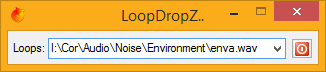
Drag-and-Drop ease-of-use..
Drag a wav file anywhere into LoopDropZ; it adds it to your drop-down and begins looping immediately. Drag a whole bunch of wav files into LoopDropZ and it loads them all into your drop-down and starts looping the first. Drag a folder, and you guessed it; all the wavs get added to your drop-down, and the first one begins looping immediately.
Wherever possible, LoopDropZ just gets on with it.
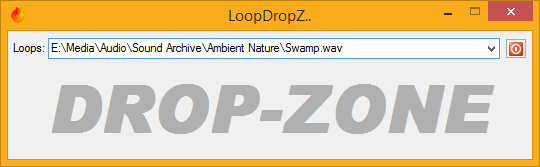
LoopDropZ as your Default WAV Preview App..
As well as its usual job as a background audio looper, LoopDropZ will happily double as your system's default WAV preview program, providing discreet preview facilities for all your .wav files, so when you click any .wav in Explorer, LoopDropZ launches and plays the sound for you. No window is presented, only a simple tray icon, for the duration of the audio.
Before LoopDropZ, I used a console application for this, never quite finding a program simple and unobtrusive enough to be the default system action for my wav file. LoopDropZ handles the role perfectly, even playing multiple overlapping audio files with ease (so long as your sound card can take it - I've launched 100+ files simultaneously, no problems, but what a racket!).
You can set this feature from inside LoopDropZ. And of course, your current default settings are remembered, so if you later decide to disable this capability; no problem, LoopDropZ can put back your old setting with a click. Right-click LoopDropZ's tray icon for this and many more options.
Favourites..
If you have a set of loops you use a lot, LoopDropZ enables you to save them as a set of favourites. No matter what happens in your drop-down list, you can always get back to your favourite set at any time, with just a click.
And of course you can add new loops to your favourites at any time, as well as edit, re-order and sort your favourites list to your heart's content. Right-click the drop-down control or see below for more details.
List Loop..
As well as looping individual sounds, LoopDropZ can loop your entire loop list! Simply throw in a pile of audio files, and hit Ctrl + L - LoopDropZ will loop through them all, continuously. The list order can be easily edited and arranged to suit your needs, and the whole lot saved as a favourites group, for later use. Right-click the drop-down control for options - see below.
If you already have some audio looping, LoopDropZ won't stop it before it begins looping the entire list, so you can also have you list looping over the top of another audio loop - perhaps a background track with a varying selection of animal and bird noises running over the top!
And while all that is going on, you can still use the Ctrl modifier to throw sounds in for a quick preview without interfering with either your background audio loop or the looping list. Did I hear Flexible ?
AND MUCH MORE!!!
To install, unzip the archive and drop LoopDropZ.exe somewhere, probably inside your program files folder. To uninstall, simply delete it. Simple.
Tricks:
Combo Control tricks..
Firstly, the combo control (that is, a text input control with a drop-down list attached to it) has a context menu, so if you right-click the drop-down part, you get some extra features..
The
Open Wav Folderoption will open the parent folder of whatever wav file you have currently selected. If no file is selected, LoopDropZ will select the first file from the loop list, and open its parent folder. If no wavs are available for selection, LoopDropZ will ask you to select one, and then, you guessed it; open its parent folder.
Delete this itemandWipe this listare fairly self-explanatory, though note, if you hold down theShiftkey whilst selecting the menu item, the current value will be re-inserted back into the input after the wipe, sometimes handy.
Load FavouritesandSave As Favouritesperhaps need further explanation. If you have a group of audio files you use a lot, you can save them as a group of favourites. At any time in the future, you can get back to just this group by loading them back in. Simple. You can also, at any time, add the current file to your favourites -Add To Favourites.
Ctrl + Deletedeletes the current item from the list (and advances you to the next).You can use the navigation keys on your keyboard to navigate through the loop list items. <Tab> switches between loops list and button for keyboard-only operation.
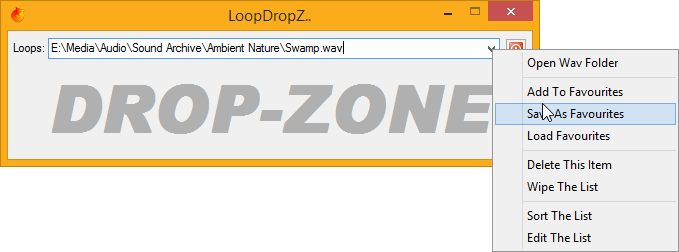
Drag & Drop tricks..
You can drag-and-drop WAV files directly onto LoopDropZ. Their path will be inserted into the
wav:input (loop list), and will begin looping immediately. You can also load wavs from the tray menu, or via a HotKey (Ctrl + O)You can drag-and-drop folders, too, as well as any mix of files and folders. Wav files inside folders will be added to the loop list, and the first file will begin looping immediately. You can also load selected folders of wavs from the tray menu, or via HotKey (
Ctrl + F). Note: if there are more folders inside the folder, they too, will be loaded (and any folders inside those, and so on). If you want to load only wavs from the top folder, hold down theShiftkey during the import.When it comes to drag & drop, almost all areas of the LoopDropZ window are "live", so you can drag stuff onto any part of the interface and load it in (if you enlarge the window, you will see what I mean). Because of this, you can keep LoopDropZ butted up against the edge of your desktop, even the entire edge, and drag wav files into it without looking, making for light work. In fact, LoopDropZ is designed to be operated in this manner..
Like most of my programs, if you place the main window over any edge of your desktop, it will snap exactly to the edge. Because of LoopDropZ's intended usage, and the fact that you can't drag onto window borders, this behaviour is slightly modified for the right-hand and bottom edges of the desktop. With LoopDropZ, if you drag the window just over the right-edge of your desktop, it will be sucked-in, and position itself over the edge of the desktop, so that the area directly under the edge accepts a drag & drop..
You will also notice that the play button can be clicked with your mouse butted hard up against the right-edge of the desktop. The bottom of your desktop is also enabled for overlapping, so you can resize LoopDropZ down to *tiny*, and drag it to the bottom right-hand corner of your desktop - the window will "suck-in", and you should have a drop-box that is a) a total-no-brainer to drag into, and b) can have its button pressed with your mouse butted into the corner of your screen. If you have a lot of wavs to review, I guarantee this will save you a HUGE amount of time.
In this manner, LoopDropZ also doubles-up as a handy audio review tool, particularly if you have dozens of audio files or more. LoopDropZ will also happily become a thin strip taking up the entire side of your desktop, for similar purposes. Experimentation is useful. You may prefer to drag the folder in, and then use the arrow keys to run quickly through the list. (LoopDropZ can also double as your system's background wav preview app - more info below)
By the way, if you want the window to position, as usual, exactly at the edge of your desktop, simply throw it way off the edge of the screen.
I should add that as well as drag-and-drop-everywhere, almost every area of the LoopDropZ window itself can be used to drag the LoopDropZ window around your screen; even when LoopDropZ is made really tiny (like the image below), there will be a place to drag with. Your cursor should change to a move cursor when over an active area.
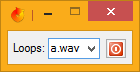
Miscellaneous tricks..
DO NOT LOOP!
If you want to play a sound only once (i.e. not loop), hold the
Shiftkey when you press the play button. This also works if you drop a file, select from the combo, etc. if you are already playing. For Method Two, see the next item..Overlapping Audio
If you are playing some background audio and want to review another wav file without halting play of your current background sound, you can do one of two things..
or, playing more than one sound at once..
- Set LoopDropZ as your default system WAV preview application, then you can simply click the file in Explorer to hear it. You can set and unset this option from LoopDropZ's tray menu. LoopDropZ will store your old settings, should you wish to revert this behaviour at any time. Or..
- Drag the WAV file into LoopDropZ with the
Ctrlkey held down. This will play the sound overlapped, which won't affect the current playing loop, nor add the file to your the loops list.Obviously, this is also handy if you want to preview any wav file without adding it to your drop-down list. I definitely recommend option 1, though.
HotKeys..
Ctrl + OOpen a WAV file.Ctrl + LLoad a folder of WAV files.Ctrl + AActivate Volume Control.Ctrl + PPreferences (edit ini).Ctrl + DeleteWipe current item from list.Ctrl + EEdit the list.F8orCtrl + \Start/Stop Looping.F9orCtrl + /Start/Stop Playing (once).Note: any one of the previous four hotkeys will stop a currently playing wav.EscorAlt + F4Quit
Command-Line Usage
You can send files to LoopDropZ on the command-line, either from explorer or your SendTo menu or via drag-and-drop. They will load and loop.
C:\path\to\LoopDropZ.exe "B:\Audio\Soothing.wav"
You can use the "preview" (or just plain "p") flag to launch LoopDropZ to play a wav file and then quit. Its Tray icon will flash during this process.
C:\path\to\LoopDropZ.exe preview "B:\Audio\Soothing.wav"
There is an experimental "layer" (or just "l") flag you can use to load multiple files on the command-line and have them loop simultaneously. This isn't quite seamless and I'll be looking into some other method soon.
In the meantime it sure is fun. You can load up to 62 WAVs (so long as you have the memory) and once loaded and looping, you can select yet another WAV from your drop-down to loop on-top of them, or drag wavs in (each of which *will* loop seamlessly, as normal). Also, you can still Ctrl+Drop yet more WAV files on top to preview. Hours of enjoyment!
You can use MP3s with this method, though I don't recommend layering multiple large MP3 files.
To avoid time-wasting and head scratching, enclose all paths in "quotes"..
C:\path\to\LoopDropZ.exe layer "B:\Audio\lovely.wav" "B:\Audio\primal.wav" "B:\Audio\foo bar.mp3"

FAQ:
LoopDropZ won't play my file. Why not?
The file has probably been saved to some non-standard WAV format. Open it in a decent audio editor and re-save as a standard PCM WAV and it should be fine. The best format for these is usually a standard 32-bit normalized type-3 float.
Also, what WAV files your system can play depends on what codec are installed (you can see those in your device manager). This can vary wildly from system to system, dependant on; amongst other things; what version of windows media player you have installed, whether or not you have speech recognition software on-board, the status of any number of digital camera driver/software packs, and so on. Everyone's mileage will vary some. You might want to try installing the latest version of Windows Media Player, or its SDK.
At the end of the day, it's often quicker to simply re-save the wav to a standard format; which also will prevent any similar issues in the future.
Does LoopDropZ play MP3 files?
No. Not for the completely seamless output. You will need to convert them to standard WAV format for use with LoopDropZ. The very best place to do this is in a decent audio editor like Audacity (Free) or CoolEdit (now Adobe Audition, and not free, even old versions). While you are in there converting, you can ensure the sound file loops without any annoying pops or clicks (cut where the wave crosses over the zero point; some editors do this automatically).
There are a few free MP3 >> WAV converters out there, too, though none are truly satisfying. If you are a Winamp user, you can use the Format Converter to output to a WAV file easily enough (Send to: menu). Of course, it's better to begin with lossless audio.
Having said all that, it is possible to use MP3 compression inside a WAV container; so you can re-save the sound as a WAV, and then it's a YES, sorta. See below for more details.
And, erm, Yes..
The not-quite-seamless methods (used for the preview facility and the experimental layer switch) are capable of accepting MP3s. Layered MP3s will loop almost seamlessly. Your choice of MP3 will count. With many files you won't notice any seam, with some you will. MP3s are rarely designed to play seamlessly. And as a format it just isn't.
Can I run more than one instance?
Yes! You can run as many as you have memory for, all looping audio simultaneously. With a decent sound card, You can build quite a cacophony this way. If you use LoopDropZ as your default WAV preview application, why not select a couple of dozen WAV files (or more) in Explorer, and then hit enter, just for fun.
Can I drag in multiple wav files?
You can drag in single files, multiple files, folders full of files, folders full of folders full of files (no matter how deep they go), as well as any mix of the above. That's a yes.
I have a LOT of sounds in my loop list, how to I get to the ones at the bottom?
Like most lists, you can navigate to the item you want by arrow keys, page up/down keys, and your mouse wheel, as well as couple of other methods.
My WAV files are large. Is there any way to make them smaller?
Yes. Firstly, there are a few compressed WAV formats you can use, like the DVI/IMA or Microsoft versions of ADPCM, or better yet, ACM Waveform, which basically lets you use MP3 encoding (and CCITT A-Law, u-Law, GSM, ADPCM and more) and compression inside a WAV container, which LoopDropZ won't mind at all. If you don't mind a little loss in quality, the MP3 compression can get you files around a tenth of the original size. Otherwise, 25-30% of the original size is normal.
At the time of writing, Audacity can't save MP3 compression inside a WAV file, but does all the rest (Export >> Save as "Other Uncompressed Files" >> Options). Audition/CoolEdit doesn't have as many WAV output formats, but does support MP3 compression with WAV headers, which makes for the smallest (lowest quality) files. Both applications are good choices for working with WAVs, though.
Can LoopDropZ handle BIG files?
LoopDropZ will load the sound into available memory (so it doesn't have to access the disk again to loop it - you could rename or even delete the wav file after it loads, and LoopDropZ will continue uninterrupted), therefore, LoopDropZ can handle as big a file as you have free memory. LoopDropZ itself imposes no limits. I've loaded wav files as big as 1GB without issue. Many of my brain wave synchronisation loops are 100MB+.
If you attempt to load an audio file larger than the available memory, LoopDropZ will warn you that this is not a good idea, but it won't stop you from attempting this (for you may have some RAM-fast swap space).
Why is there no <Insert Example Audio>?
LoopDropZ is a program to loop audio. The actual audio looped, is up to you. A few samples are included, but these are just to get you started. There are literally thousands of places you can obtain suitable audio files, and it's light work to make your own.
The other day I threw together a file with an alertness brain wave frequency, a noise barrier, the sound of a rushing stream, and finally some crickets. It took less than a minute in Audacity, and sounds great. What do you want?
My audio file clicks when it loops, what to do?
I know the situation; you find a nice audio sample that's perfect for your needs, except it won't loop seamlessly, and makes an audible pop or click on each loop. LoopDropZ will never add pops or clicks to the playback, but the audio file itself may. Fortunately, this can usually be fixed.
The most important factor in producing your own seamless loops, is to get the start and end points to a) match each other as closely as possible (so they sound alike), and b) be precisely at a zero cross-over point.
Sound, as you may know, is wave-like, and audio editors will usually display this wave data as a visible wave form. Like a sinewave, the audio wave form rises and falls, rises and falls, and each time it does, crosses over the exact centre point. It is at this exact point that you want to make your cuts. Once perfectly cropped, most audio files will loop seamlessly.
Another thing to keep in mind is, if you make you start cut with the wave beginning at zero and rising, you will want to also make your end cut at the point where the wave is at zero and rising. This way, when the audio file loops back to the start, the sinewave will be continual and the sound, glitch-free.
In this simplified waveform example, the striped areas are what you would want to cut off.If this is gonna run for hours, will it be resource-friendly?
LoopDropZ uses very little resources to do its thing. I will use a couple of MB RAM (memory) for itself, plus enough to hold the sound. The actual audio is produced using Windows' built-in sound libraries, so you can be assured of total compatibility with whatever software is running on your system. As for CPU usage; it shouldn't even register. I've personally had LoopDropZ running continuously for weeks at a time with no issues.

Portable Operation:
LoopDropZ is portable. You can keep as many copies as you like, wherever you like. As usual for my apps, if there is a
LoopDropZ.inifile next to LoopDropZ, it will use it. If not, it will use the one in the current user's application data folder. Simple as that.As well as all the usual benefits of a portable application; run from DVD/pen drive/memory stick/floppy, etc.; local preferences; enhanced security; and so on; portable prefs and LoopDropZ small size means you can run individual copies right inside folders of wavs, with local favourites, options and more. And of course, as it's LoopDropZ, you can have as many you need, all running and looping simultaneously.
Note: In portable mode on read-only media (or if your ini file becomes unwriteable for any reason), LoopDropZ will copy your preferences to an ini file in your system's temporary folder, so you can still import wavs, change settings, edit the list, save favorites and so on. This is a new behaviour for my portable apps, one I may port back to the others.
Bug Reports:
If you do find what you think may be a bug that I don't know about (known issues at the foot of the itstory, below), feel free to let me know about it
LoopDropZ Downloads..
Latest βeta..
click to see zip archive contents
LIVE MD5+SHA1 Multi-Hashes..
# made with checksum.. point-and-click hashing for windows (64-bit edition). # from corz.org.. http://corz.org/windows/software/checksum/ # #md5#LoopDropZ Beta v0.7.2.1.zip#2022.12.04@23.02:20 7f9b2e89115b523577fb163ec2f70326 *LoopDropZ Beta v0.7.2.1.zip #sha1#LoopDropZ Beta v0.7.2.1.zip#2022.12.04@23.02:20 4f20942924a1d95035a0dd193ffce1c63cb9e11c *LoopDropZ Beta v0.7.2.1.zipIf you find a bug, please, please let me know about it!
βeta source pack..
The beta source pack contains everything you need (at least from me) to build LoopDropZ for yourself; AutoIt code, icons, includes, documentation, etc.
click to see zip archive contents
LIVE MD5+SHA1 Multi-Hashes..
# made with checksum.. point-and-click hashing for windows (64-bit edition). # from corz.org.. http://corz.org/windows/software/checksum/ # #md5#LoopDropZ Beta Source Pack v0.7.2.1.zip#2022.12.04@23.02:20 e3b718a63e9e0654968bc9b489db63ff *LoopDropZ Beta Source Pack v0.7.2.1.zip #sha1#LoopDropZ Beta Source Pack v0.7.2.1.zip#2022.12.04@23.02:20 7ee52b06edce091c4f4674b2b338e885df820291 *LoopDropZ Beta Source Pack v0.7.2.1.zipNote, you will need to use AutoItWrapper to add the icons for the buttons. You can get a copy of the AutoItWrapper binary I use, right here..
click to see zip archive contents
LIVE MD5+SHA1 Multi-Hashes..
# made with checksum.. point-and-click hashing for windows (64-bit edition). # from corz.org.. http://corz.org/windows/software/checksum/ # #md5#AutoIt3Wrapper.zip#2021.03.15@01.09:45 fbdf5d0bc8735e034e2f732e19bc635b *AutoIt3Wrapper.zipNote: You will need a 64 bit Unicode-capable Windows® system to run LoopDropZ, that is; Windows 2000, 2K3, XP, Vista, Windows 7, and later Windows operating systems. LoopDropZ will not run on Windows 3/9x/ME/etc..
Sample Loops..
I have put together a small selection of audio loops to get you started. Currently there is a highly effective noise barrier (which I still use myself), some beautiful environmental audio loops (Summertime, Swamp, etc), as well as loops to effect particular states of mind, e.g. sleep, or relaxation. Enjoy!
What's changed (aka. "itstory")..
https://corz.org/engine?section=beta/windows/loopdropz&source=Itstory.txt
Embedded fresh from..
##### ### ## ### ######## ### ## ### ###TM
####### ####### ####### ######## ####### ####### #######
### ### ### ### ### ### ### ### ### ##
### ### ### ## ### ### ### ## ### ##
####### ####### ## ######## ### ####### ## ######
##### ### ## ######## ### ### ## ###
#####
LoopDropZ
Welcome to LoopDropZ, a simple drag and drop seamless background audio looper
for Windows..
LoopDropZ was originally designed to provide 24/7 background audio, primarily
as a noise barrier against the office downstairs, and their darned fire-doors.
It has since proven useful in all sorts of situations, and has been spruced-up
and improved for public release. Lots more info, here..
http://corz.org/windows/software/loopdropz/
(c) 2007->tomorrow! corz.org ;o)
itstory..
[known bugs at the bottom]
Key..
* Fixes
~ Changes
+ New stuff
0.7.2.1
+ You can now use the "a" or "all" flag to have LoopDropZ launch and loop
the entire list (same as Ctrl+L or the Tray option) right off the bat.
This could be useful in a scenario where LoopDropZ has been employed to
loop an audio file, or group of audio files, which may at some time in
the future be updated.
Rather than load the file into memory and pass it to the Windows API to
loop, LoopDropZ reloads the files in the list afresh for each loop, even
if there's only one file, see.
If you are using this for announcements in your museum, you can now
update your audio file at will an LoopDropZ will loop the updated audio.
(yes, this was a feature request)
0.7.1
+ Added "big" volume jump HotKeys (also configurable; as is the size of
the jump - by default it is 10%). By default they are Ctrl + Numpad +/-.
~ Switched the volume controls to keyboard accelerators, which might seem
meaningless, but actually means that your hotkeys won't interfere with
other instances of LoopDropZ which might also be running. In theory.
I'll convert all HotKeys into keyboard accelerators when I get a chance.
0.7.0.6
+ You can now adjust the volume, in 1% increments, when LoopDropZ is at
the front, using the + and - keys on your numeric keypad. If you don't
have a numeric keypad, you can set alternatives in your ini file. Full
instructions included.
The first time you use the volume control it will reset to 50% but
should thereafter remember your chosen volume setting.
This makes it easy to get to 1%, which I often find myself needing to
do, getting a background sound properly into the background.
I may expand this later with presets and fine/course adjustments.
0.7.0.5
~ For neatness, LoopDropZ reverts the title back to plain old "LoopDropZ"
after a few seconds. You may find this extremely annoying (especially
when using multiple copies of LoopDropZ running simultaneously) and so
can instead choose to keep the name of the current audio track in the
program title.
0.7.0.4
+ Internal stuff, error-checking preferences.
~ Updated URLs to secure versions.
0.7.0.3
~ Just minor stuff. Enabled MP3 playing for preview (Ctrl+Drag).
You can still use MP3 with the layer switch. You can also use the layer
switch for single files to loop a long MP3 in the background.
C:\path\to\LoopDropZ.exe layer "B:\Audio\long.mp3"
You can send multiple files, of course, but playing multiple MP3 files,
particularly long ones could be shaky. Playing multiple WAVs with the
layer switch is much more solid.
NOTE: I haven't so much enabled MP3 support for these non-seamless
methods as not disallowed it.
0.7.0.2
~ Edit ini feature now uses ShellExecute mechanism to launch your default
.ini editor. The "editor" preference is now deprecated.
~ LoopDropZ will now immediately loop any file loaded on the command-line.
+ Experimental layering feature for launching with multiple files on the
command-line. Use the switch "layer" (or just "l") and then your file
paths, in quotes, e.g..
C:\path\to\LoopDropZ.exe layer "B:\Audio\chant.wav" "B:\Audio\primal7.wav" "B:\Audio\metadrop.wav"
This feature isn't *quite* seamless, and will be replaced with something
better, rsn. Some audio files it will be more noticeable than others.
It is fun, though. You can load 1-62 files (so long as you have the
memory) and once loaded and looping, you can select yet another file
from your drop-down to loop on top of them, or drag wavs in (each of
which *will* loop seamlessly, as normal). Also, you can still Ctrl+Drop
yet more WAV files on top to preview. Hours of enjoyment!
NOTE: You can play MP3s with this mechanism.
~ I have removed the registry capabilities for now. Windows 10 has more
complexity here and I will need to investigate a better method before
things get messy.
0.7.0.1
~ LoopDropZ is now free and open source. All my apps will be this now.
I have learned.
The source code still needs some sorting out and comments put in, but
it's working!
0.6.2
+ Improved licensing code. Less annoying.
+ Online version checking - keeps you up to date with the latest releases.
0.6.0.3 [first official release]
All features implemented.
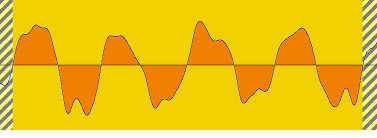

Welcome to the comments facility!
I'm the first to say that it's nifty! Yay me!
Hey! Cheers! I'm getting through my list of almost-released apps, slowly. Of course, it's the web pages and documentation, tips and tricks and stuff that all the time. Coding is the easy bit!
It's great to see you coming back for more, Qriist!
;o)
Nice artilce on LoopDropZ. Nice utilities it has. Drag and drop and the conversion to .wav extension is also good. Nice help with hotkeys too.
Heyy,
I was wondering if there was any chance for a mac release of this wonderful software...!
Cheers!
This is just the software I need, thanks! But I am wondering what does the volume control feature do? Nothing happens when I click on it..
If you don't have such a program (should be on all versions of windows, maybe not), then simply copy your favourite volume control program into your windows folder, rename it SNDVOL32.EXE. LoopDropZ will launch that.
I'll make this user-definable in the next version.
While I'm here, I noticed that since I started using the shortcut in one of my toolbars that reads: %windir%\system32\sndvol32.exe /s, with the /s switch, opening the small version of the control which I much prefer, it now opens that way no matter if I use the command-line switch or not. When I launch it from within LoopDropZ, it's small.
;o)